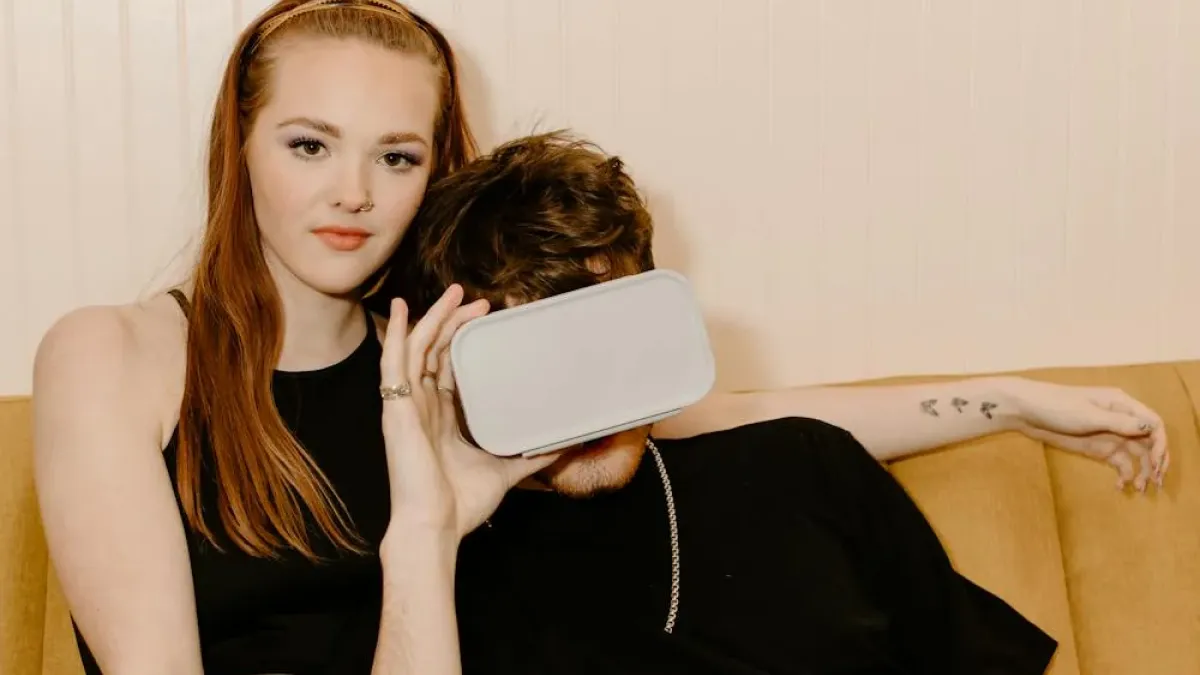How To Troubleshoot Common VR Gaming Issues

You have your kickass VR headset and you are excited to jump into the worlds of epic gaming. But that is when it fucking hits the fan. PlayStation VR headset gets a mind of its own and runs away from you, the visuals glitch up, or your controller calls in sick. Chill out, we have all done this!
So here it is folks — your salt-of-the-earth guide to all those VR problems we deal with, sprinkled heavily with tongue-in-cheek to make getting through it a bit easier.
1. The Headset Won’t Connect? Let’s Fix That!
You’ve powered up your best VR experience, but your headset just isn’t connecting. This can be frustrating, especially when you’ve been waiting all day for that first virtual adventure. Here’s what to do:
- Check All Cables: Yes, I know it’s the first thing we always check, but trust me, cables can be sneaky. Make sure all wires are plugged in tightly. If you’re using the PlayStation VR headset, ensure the HDMI and USB cables are correctly connected to your console.
- Restart Everything: Sometimes, a quick reboot is all it takes. Power off your headset, your console, and even your router (just for good measure). Then, turn them back on. Voilà! Hopefully, that does the trick.
- Update Software: Outdated software is a sneaky villain. Check if your VR software needs an update. This includes both your VR headset’s firmware and the gaming platform’s software. You don’t want your VR experience to lag behind.
2. Lag and Stuttering – The VR Struggle Is Real
Nothing kills the vibe of VR gaming like lag or stuttering visuals. If your game feels like it’s stuck in slow motion, here’s what might help:
- Lower Your Graphics Settings: Don’t worry, you can still enjoy the game even if you turn down some settings. Lowering the resolution, shadow quality, or turning off some fancy effects can give your VR performance a nice boost.
- Check Your System: If your PlayStation VR headset or PC isn’t up to par, your VR performance will suffer. Make sure your system meets the minimum specs required for a smooth gaming experience. If not, it might be time to consider a hardware upgrade.
- Close Background Apps: Your VR gaming needs all the power it can get, so close any unnecessary apps running in the background. That email app can wait, trust me.
3. Tracking Issues – VR, Not a Detective Game!
Nothing’s more frustrating than trying to move in VR, but your controller or headset isn’t tracking your movements. Here’s how to solve it:
- Clear Your Play Area: This one’s easy to overlook. Move out any clutter or furniture that might be blocking your VR sensors. You need plenty of space to move freely. Also, be careful not to bump into that coffee table (we’ve all been there).
- Lighting Is Key: If your play area is too dark or too bright, the sensors can get confused. Ideally, you want balanced lighting. Think of it like Goldilocks – not too hot, not too cold, just right!
- Re-calibrate Your VR Headset: Every so often, your PlayStation VR headset might need a re-calibration to refresh its tracking. Follow the instructions in the settings to get it back on track.
4. Motion Sickness – You Don’t Have to Feel Like a Roller Coaster
If you’ve ever felt a little queasy in VR, don’t worry, you’re not alone. Motion sickness can hit even the best of us. Here’s how to beat it:
- Take Breaks: If you’re feeling dizzy, it’s totally okay to take a quick break. Sometimes all you need is a couple of minutes to reset your brain and get back into the game.
- Adjust Comfort Settings: Many VR games have comfort settings that can help reduce motion sickness. You can try adjusting the movement style to something less intense, like teleportation, or change the field of view to something that feels more comfortable.
- Start Slow: If you’re new to VR, take it easy. Start with shorter sessions and work your way up. Rome wasn’t built in a day, and neither is your VR tolerance!
5. Display Issues – Not the VR Movie You Signed Up For
If your VR visuals are a mess—glitchy graphics or blurry screens—it’s time to fix that.
- Clean Your Lenses: It’s the simplest fix, but often the most overlooked. Dust and smudges on your lenses can cause all sorts of visual glitches. Grab a microfiber cloth and give those lenses a clean.
- Check Your Display Settings: Sometimes, tweaking the settings can do wonders. Try adjusting the brightness, contrast, or resolution to get a clearer picture.
- Update Everything: From your PlayStation VR headset to the game software, make sure everything is up to date. New updates can sometimes fix pesky visual issues.
Conclusion: Back to the Virtual Fun!
These troubleshooting steps in mind to boot those VR troubles right out the window and return to your immersive experience. Trackers need fixes, lag is an issue to be solved, and motion sickness can be alleviated.
And with that, remember that the VR realm is full of adventuring spirits—don’t let this little miss give up on enjoying the whole world! So the next time your PlayStation VR headset misbehaves on you, always remember that just like any good VR system you need some tender love and care every now and then. Now get back into those virtual worlds — just watch out for that coffee table!