What Are the Best GameLoop Settings for Free Fire?
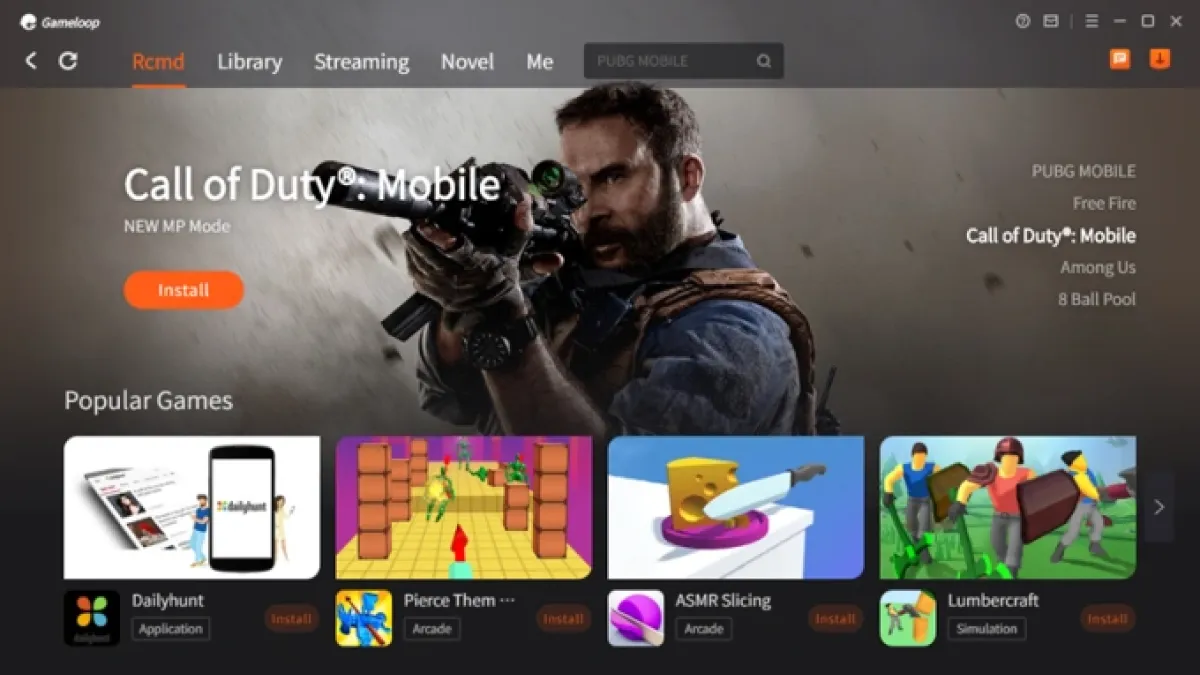
Oh, Free Fire, the game where head-shots are rewarded with prestige, and the moment you run out of Free Fire diamonds feels like an unforgivable loss. If you’re looking to improve your experience (and your kills faster) by tweaking the GameLoop setting is the best way to proceed. With the correct settings you’ll not just play, but be the best. Let’s take a look.
Takeaways
- Use DirectX+ and Balanced graphics for optimal performance.
- Match FPS and DPI settings with your hardware for a lag-free experience.
- Regularly check for Free Fire OB updates for compatibility.
- Always play fair; no Free Fire hacks needed if you’ve got the right settings.
- GameLoop is perfect for both casual and competitive Free Fire gamers.
Why Settings Matter in Free Fire
Yes, Free Fire works perfectly in the default settings However, optimizing GameLoop settings can transform players into Free Fire best players. At the very least, one who doesn’t crash and die during a match due to technical glitches.
Recommended GameLoop Settings for Free Fire
Engine Settings:
- Rendering Mode:
Make use of DirectX+ for smoother textures or use OpenGL+, if you’re system seems to be driven by the Hamster wheel. - Anti-Aliasing:
Set this to Off or change it to Balanced for better visuals and less heat on your CPU. - Memory and Processor Allocation:
- Make sure you have at least 4GB of RAM (if you have more, increase it).
- Use 2-4 CPU cores depending on your system.
- Enable Vertical Sync:
Switch this feature on If you’re sick of the screen tear-ups. This will make your Free Fire skins look like a chef’s kiss.
Related
Resolution and Graphics:
- Resolution:
- SD 720p for older devices.
- HD 1080p resolution for modern PCs.
- Flexing? Do you want to go FHD 2K and enjoy Free Fire events in style.
- DPI Settings:
- 160 DPI: Smooth, no-nonsense gameplay.
- 240 DPI: A balanced experience.
- 320 DPI: For those who would like to see the most subtle movements from their adversaries.
Game Settings for Free Fire:
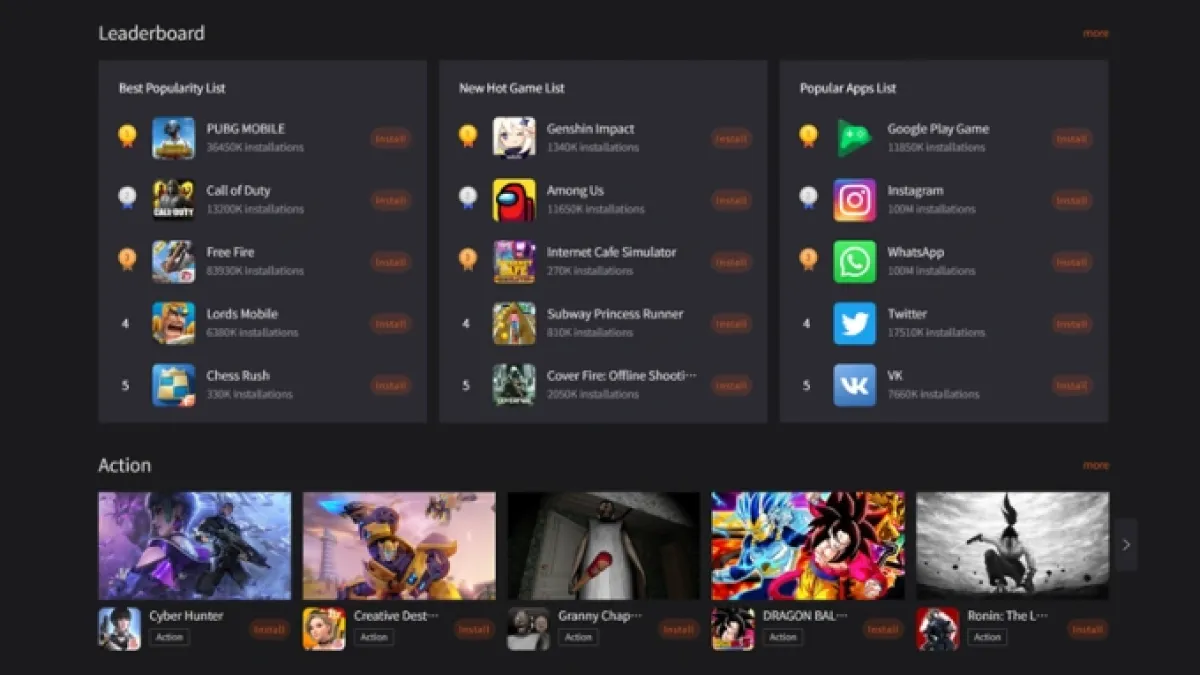
- Graphics Quality:
Set the settings to Smooth or Balanced for a more stable game. You don’t require extreme settings to be able to dominate. - FPS:
Choose 60 FPS for unflagging action. Anything higher could make your game a slideshow about budget-friendly configurations. - Custom Key Mapping:
Utilize the GameLoop Key Mapping tool to gain precise control. Make sure to map your grenades and medkits well, you’re not worth anything if you’re not able to recover.
Bonus Tips for the Best Experience
- Shut down unnecessary tabs; your PC isn’t the same as Tony Stark’s.
- Make sure you are updated with the most recent Free Fire OB updates–old versions are like going to a Free Fire tournament in sandals.
- Beware of Free Fire hacks (seriously). Not only are they illegal, however, you may be banned before you could declare “Booyah.”
FAQ
-
Yes, with settings like SD resolution, Smooth graphics, and OpenGL+ rendering.



